Publishing Your App
Once you've finished developing your app with your initial development workspace, and successfully set up OAuth, you can submit your app for review and choose when to make it available to the public.
Throughout this process, both teammates who created the app and submitted the review will receive email notifications, including when feedback and approval is given by Intercom for any of the actions taken.
Submit your app for review
You'll first need to fill in all sections on the Submit for a review page of your app on the Developer Hub.
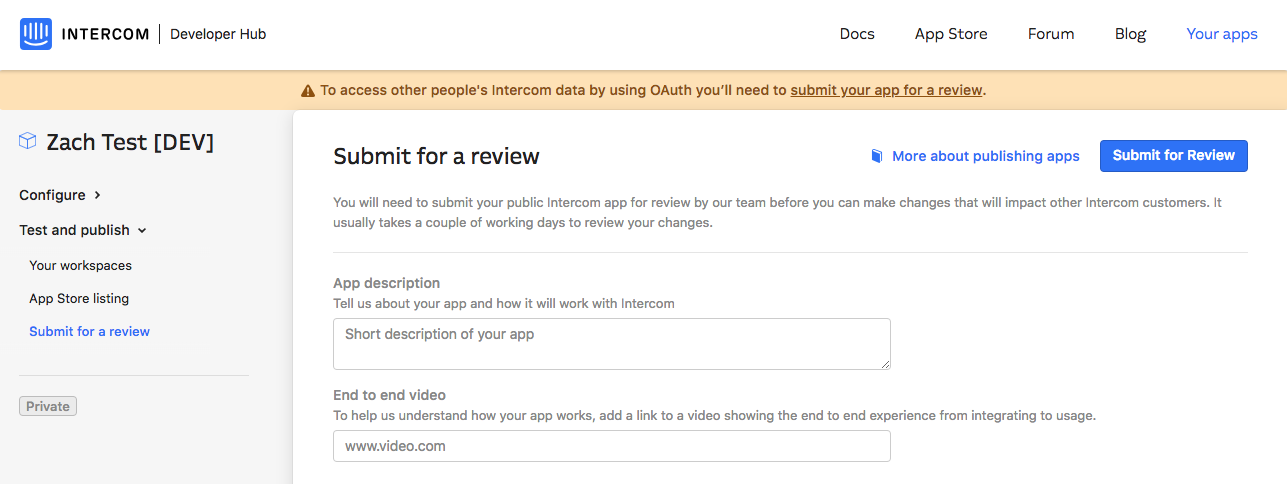
App Description
Give a brief description of your app and how this will integrate/work with Intercom.
In order to access your app and test out the functionality, we need to ensure we have full access. If your app requires a subscription or account with your service, you'll need to provide us with a test one within the description
App Partner Program information
Before you submit your app for review, you will need to complete the App Partner Program section. This includes company details, target use cases, points of contact, and more. This ensures we always have the right contact information on hand for technical, co-marketing, or co-selling opportunities.
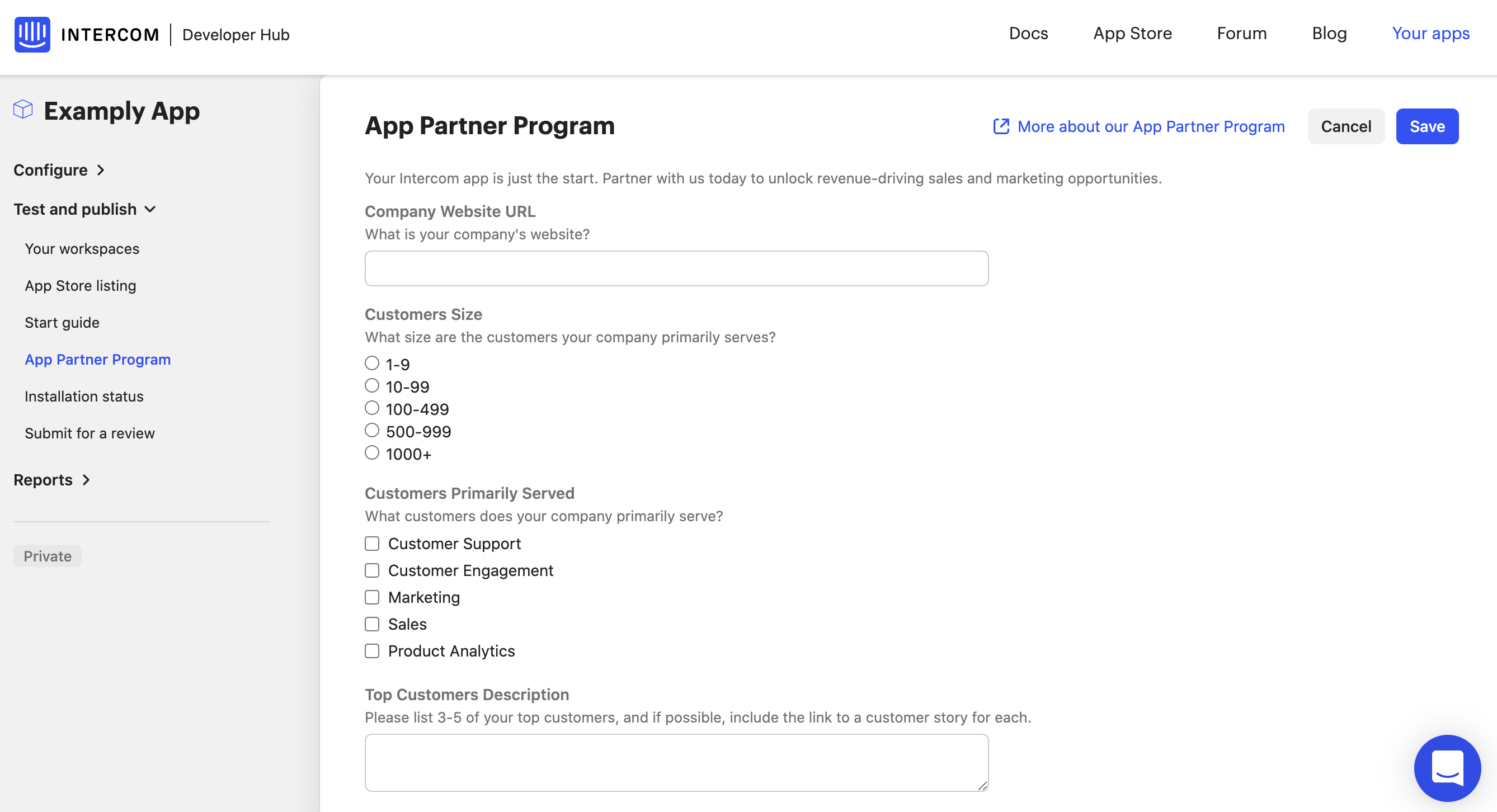
End-to-End Video
You'll need to submit a video that shows the:
- Installation of the app with OAuth
- End-to-end experience and functionality of your app
- Uninstallation of the app with OAuth
This is to understand if the OAuth flow works and if your app meets our app guidelines.
❗️ Make sure all guidelines are followed
We provide best practices and necessary pointers in our Canvas Kit: Messenger Best Practices, Canvas Kit: Inbox Best Practices, and Building Successful Apps guides. These must be followed, and you should take into consideration third party guidelines likewise.
Submit your App Store listing
You can also submit your App Store listing for review through the App Store Listing page of your app on the Developer Hub, either with or after the first review.
The first section focusses on the public-facing details of the listing. You can find a greater explanation of exactly what we need to receive and in what format in our App Listing Guidelines. You can also see really handy tips on how to market your app in our Promoting your app guide.
For the installation section, you'll need to select whether this is to be installed:
Directly via the Intercom App Store
Provide the Install & Uninstall URLs you've set up for your Messenger App - this guide explains more.
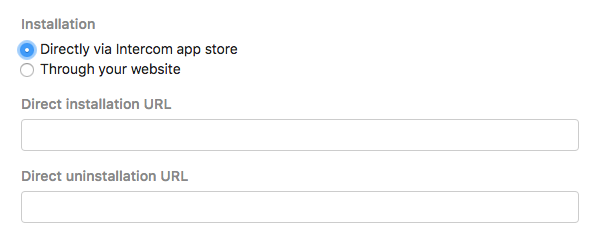
Or through your website/app
Insert the URL that our Learn More button will navigate to, which you can find more about in our App Listing Guidelines.
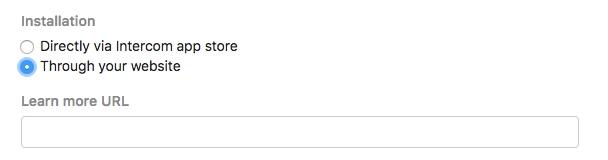
You can submit the app review first, and then the app listing review afterward. The only one that has to be done first is the app review, but the app listing can come at any time when you have marketing materials to hand.
Your application's status and visibility
Click Submit for Review when you're ready. You will see a yellow banner at the top of the screen stating it can take up to seven business days for approval or rejection while the application is under review.

During this process, your app will be private for only your usage. Once it's been approved, it will become a public, but unlisted app. You'll see the following green banner and blue pill:
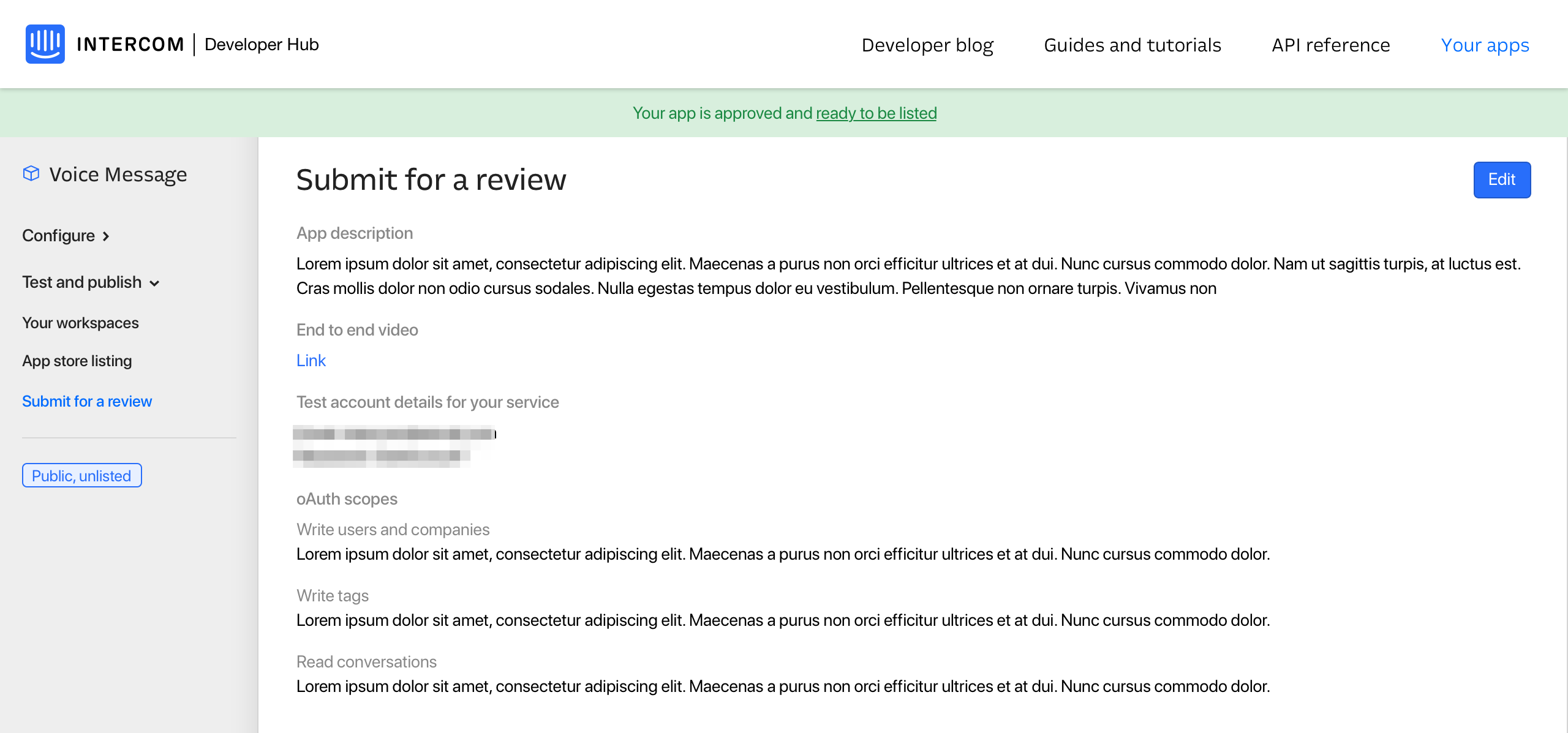
We allow your app to be public but unlisted so that you don't necessarily have to set the listing live straight away. You can instead test out your app in a separate staging environment, or send to your customers individually to collect feedback (ie. when in beta).
When you want to set your listing live for public installs, you should select the List in App store option on the App Store listing page.

Changing your review or listing
You may need to make changes to the current details in the review, listing, or OAuth pages. There's two different systems based on how the change comes about.
Changing a rejected application
If your app is rejected, whereby you didn't follow our App Guidelines or our App Listing Guidelines, you'll need to change your listing.
We'll show you exactly where the issue is on the given page, under the header Feedback from Intercom, like so:
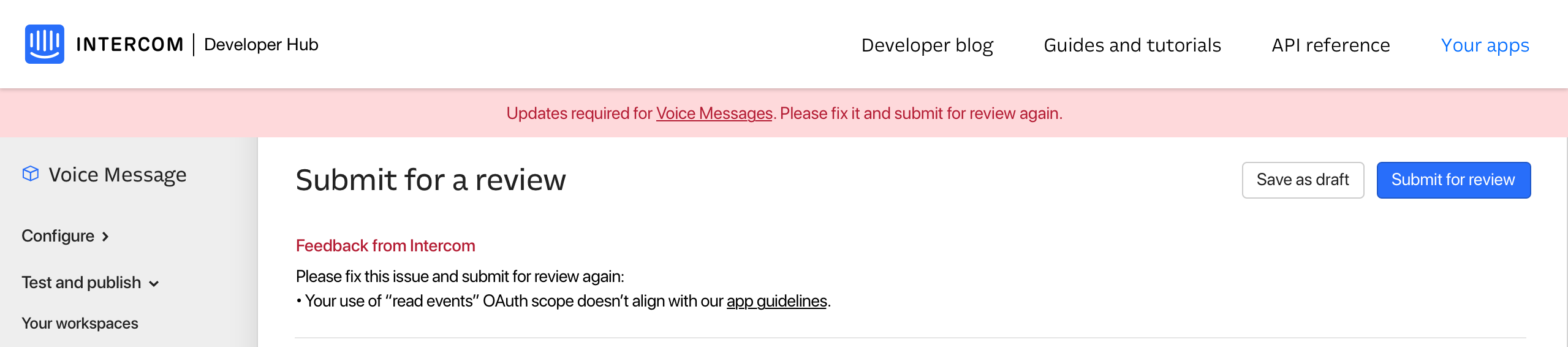
The application can take up to seven business days to review, so ensure everything is fixed. You can then resubmit via the Submit for Review button.
Changing an approved application
We will need to review any changes that you've made to an already approved application. This means we show the old details until we approve the current detail, rather than putting your app back to 'private'.
Before submitting, you can see all the changes in the Review changes tab.
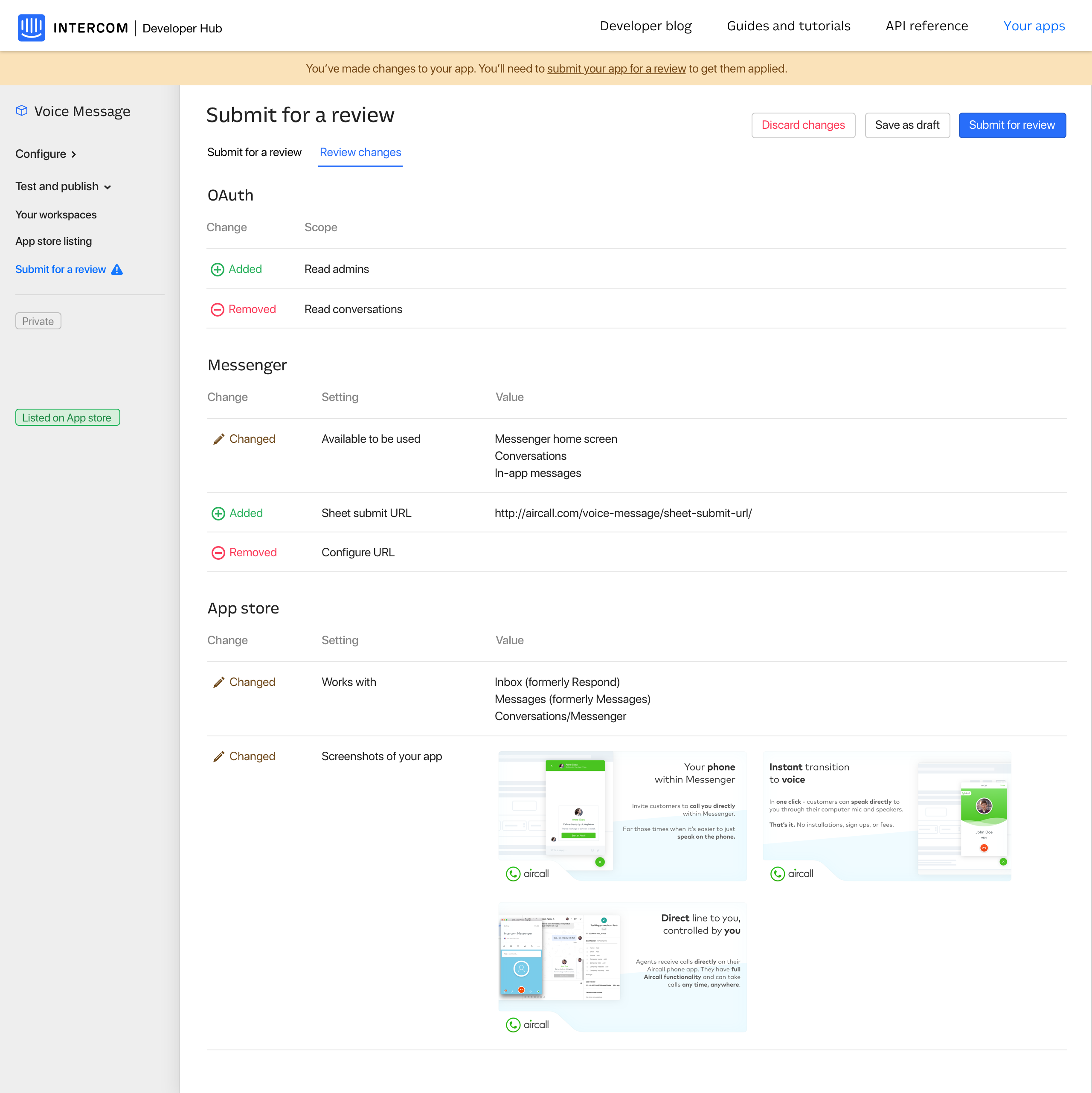
You can also see the changes to the listing being reviewed in your Pending configuration tab, and what's currently visible on the App store in the Approved configuration tab. These can be found on your App store listing page.
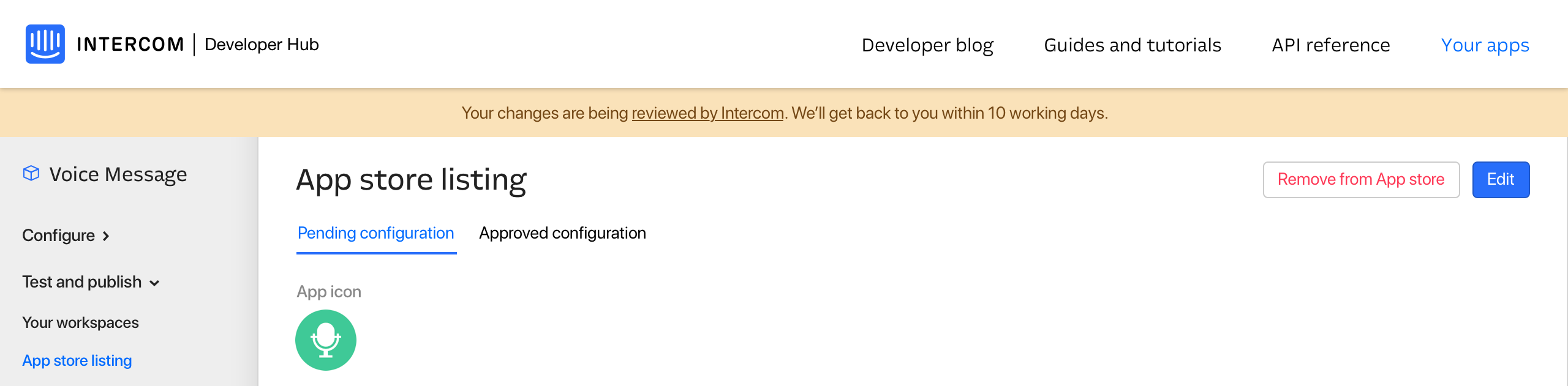
Create a new app for further development
Once your app has been approved, you're going to want to continue iterating and developing without touching your production app. It's best practice here to create a new app on the Developer Hub home page which can be used purely as a staging app for development purposes. You can populate this with all the URLs and settings for development.
A good rule is to name the development app the same as your production app but append something such as [Staging] or [Dev] at the end to differentiate these. You'll also see that the production app will be labeled as Public and your development app will be labeled as Private.